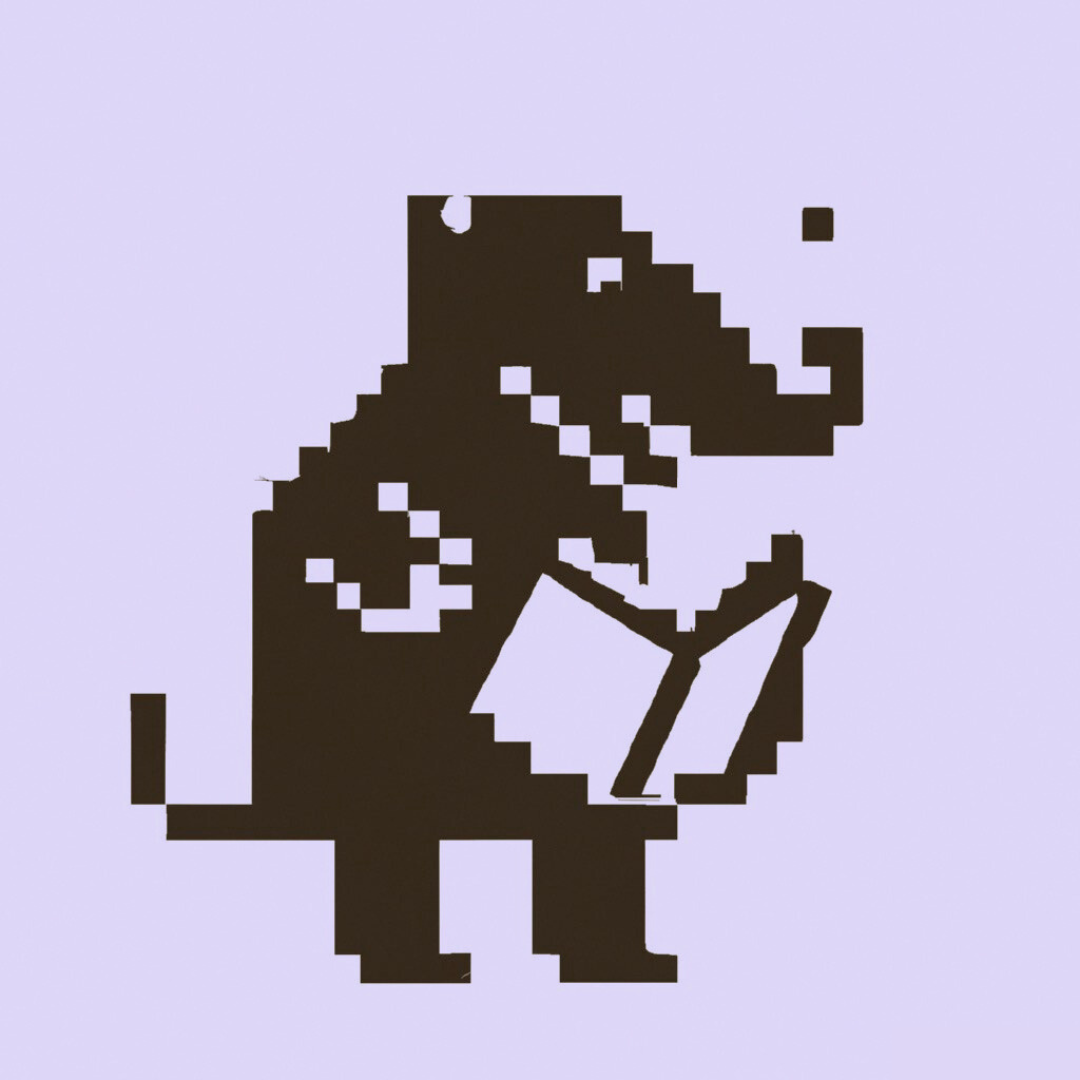Librarian used to have a built-in command to import posts from a given DEV user. Since version 4, this is an optional feature that we moved to a separate repository.
To enable this feature, you'll follow the process to add an external command and register an additional service provider within Librarian. This process basically consists of the following:
- Require the external command with Composer;
- Add a line to the
config/minicli.phpconfig file including the command in theapp_pathlist; - Register any additional service providers within the main application file (the
librarianentrypoint script), and - Add or update required configuration options within your
config.phpfile.
1. Requiring the import command
To get started, first you'll need to require the librarianphp/command-import package with Composer:
composer require librarianphp/command-import
2. Adding the command to the app_path
Next, edit your config/minicli.php to include @librarianphp/command-import in the list of application paths. The @ notation tells Librarian to look for the command source files in the vendor folder instead of the application path.
Look for the app_path directive and include the import command as follows:
# config/minicli.php
'app_path' => [
__DIR__ . '/../app/Command',
'@librarianphp/command-help',
'@librarianphp/command-create',
'@librarianphp/command-cache',
'@librarianphp/command-web',
'@librarianphp/command-build',
'@librarianphp/command-import'
],
3. Registering the DevtoServiceProvider
Next, you'll need to register the DevtoServiceProvider within the main application instance. Open the librarian executable in the root of the application folder and look for the lines where service providers are registered. Add the following line just before the $app->librarian-boot() line:
# librarian
$app->addService('devto', new \Librarian\Provider\DevtoServiceProvider());
# make sure you add your services before the app is booted
$app->librarian->boot();
Once you're finished, when you run ./librarian help you should be able to get the import command included in the list of available commands:
./librarian help
...
import
./librarian import
./librarian import dev
This should confirm that the command is now functional.
4. Setting up your DEV username and datadir
The only thing left to do now is to configure your DEV username and where to save your posts.
Edit your config.php file to include your devto_username and the devto_datadir (must be a top-level directory inside your configured data_path):
# config.php
'devto_username' => 'myDevUsername',
'devto_datadir' => '_dev'
Importing your posts
Once you have completed the previous steps, you can run the import command with:
./librarian import dev
This operation may take some time to complete depending on the number of posts you have on DEV.
This will import all your published posts on the DEV.to platform. Once the import is finished, you can reload your main page, and you should see all posts listed within your Librarian installation.