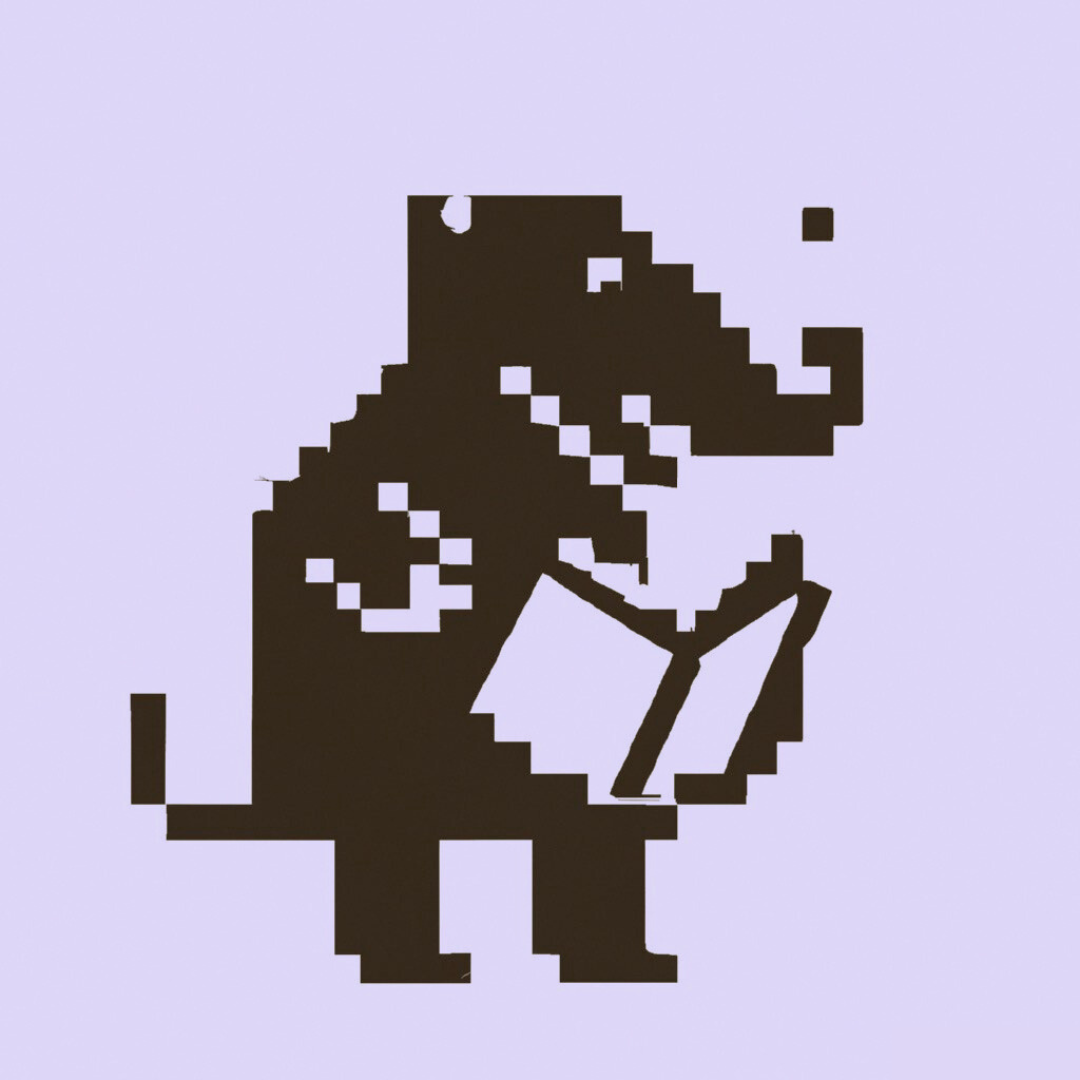In Librarian, posts are .md (markdown) files located in the /content folder, organized by directories that define your content types.
Creating a new post is as simple as creating a new file in those directories. To facilitate that, we have a create command that generates new markdown files using pre-defined templates per content type.
./librarian create content [contentType]
By default, the create command will generate a new markdown file using the app/Resources/stencil/post.tpl template, saving it to the content/_p directory. Locations and templates can be customized within your main config file.
Run the following command to create a new post at the default location:
./librarian create content
The command will prompt you to provide a title and a description for your post. You'll get output similar to this, pointing to the location of the newly generated markdown file:
Content Title:
My post title
Content Description:
My post description
Content generated at /home/erika/Projects/myblog/config/../content/_p/20230428_my-post-title.md
If you look into the generated markdown file, you'll see that it has only a basic structure to get you started:
---
title: My post title
description: My post description
tags: post, example, sample, template
cover_image: https://picsum.photos/780/300
---
Your text content goes here.
You can have as many paragraphs as you want.
Extended markdown is supported.
You can customize how these posts are created by editing the Stencil templates or creating your own templates and setting them up within your config file. The Customizing Librarian section explains how to customize how new content is created using Stencil templates.
Check also the Writing Content section for a quick refresher on Markdown syntax and how to use Librarian's liquid tags.